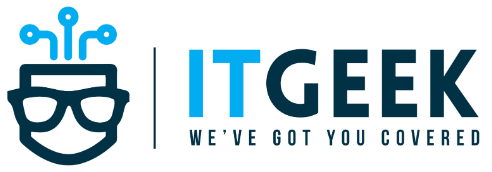CONFIGURE LACP ETHERCHANNEL IN CISCO IOS SWITCH
Link Aggregation or Ether Channel is a technology which allows for two or more physical ports to combine into one logical port providing high availability and increased bandwidth. Link Aggregation Control Protocol (LACP) is a industry standard (IEEE 802.3ad) protocol that is used to bundle two or more links and can work with devices from different vendors. If you are using PAgP protocol then you must use Cisco switches because PAgP is Cisco proprietary protocol. In this post, I will show steps to Configure LACP EtherChannel in Cisco IOS Switch.
CONFIGURE LACP ETHERCHANNEL IN CISCO IOS SWITCH
The physical switch ports running LACP protocol can be either in active or passive mode. In active mode, the port actively tries to form LACP EtherChannel with remote switch port. Whereas, in passive mode, the port just waits for remote switch port to initiate LACP negotiation. The diagram below shows a simple scenario with two Cisco switches, Switch-A and Switch-B. The switches are connected with two switch ports Fa0/1 and Fa0/2. We can bundle these two switch ports into one logical EtherChannel using Link Aggregation Control Protocol (LACP) protocol. The links between the switches are TRUNKS so we have to configure TRUNK in the LACP bundled port as well.
Let’s start configuring LACP in Switch-A.
It is better to start the configuration after shutting down the switch ports to avoid any negotiation issues while configuring LACP.
Switch-A(config)#interface range fastEthernet 0/1 - 2 Switch-A(config-if-range)#channel-group 1 mode active Switch-A(config-if-range)#channel-protocol lacp
The command channel-group 1 mode active means the physical interfaces Fa0/1 and Fa0/2 will be member of logical EtherChannel interface Port-Channel 1 and the physical ports will actively try to negotiate with remote switch ports to form LACP EtherChannel interface. Here is same configuration for Switch-B.
Switch-B(config)#interface range fastEthernet 0/1 - 2 Switch-B(config-if-range)#channel-group 1 mode active Switch-B(config-if-range)#channel-protocol lacp
To verify the EtherChannel, type show etherchannel summary as shown below.
Switch-A#show etherchannel summary
Flags: D - down P - in port-channel
I - stand-alone s - suspended
H - Hot-standby (LACP only)
R - Layer3 S - Layer2
U - in use f - failed to allocate aggregator
u - unsuitable for bundling
w - waiting to be aggregated
d - default port
Number of channel-groups in use: 1
Number of aggregators: 1
Group Port-channel Protocol Ports
------+-------------+-----------+----------------------------------------------
1 Po1(SU) LACP Fa0/1(P) Fa0/2(P)
Above output shows, Port-Channel Po1 has been created, the protocol is LACP and ports Fa0/1 and Fa0/2 are member of the Port-Channel 1 interface. Regarding flags, Po1(SU) – S means it is operating at layer 2 and U means it is in use. Similarly, flags regarding ports Fa0/1(P) and Fa0/2(P) – P means these physical ports are member of port-channel 1 (Po1) interface.
You can also verify creation of Port-Channel interface by issuing, show ip interface brief command,
Switch-A#show ip interface brief | inc Po1 Interface IP-Address OK? Method Status Protocol Port-channel 1 unassigned YES unset up up
So, Port-Channel interface running LACP protocol has been created. Now, to configure the EtherChannel interface as TRUNK port type following commands as shown below,
Switch-A(config)#interface port-channel 1 Switch-A(config-if)#switchport trunk encapsulation dot1q Switch-A(config-if)#switchport mode trunk
Repeat same commands in Switch-B as well.
Switch-B(config)#interface port-channel 1 Switch-B(config-if)#switchport trunk encapsulation dot1q Switch-B(config-if)#switchport mode trunk
Review the EtherChannel configuration. Use show running-config command in user Exec mode.
interface FastEthernet0/1 channel-protocol lacp channel-group 1 mode active switchport mode trunk ! interface FastEthernet0/2 channel-protocol lacp channel-group 1 mode active switchport mode trunk ! interface Port-channel 1 switchport trunk encapsulation dot1q switchport mode trunk
You can now verify the TRUNK port using show interfaces trunk command as shown below,
Switch-A#show interfaces trunk Port Mode Encapsulation Status Native vlan Fa0/1 on 802.1q trunking 1 Fa0/2 on 802.1q trunking 1 Po1 on 802.1q trunking 1 Port Vlans allowed on trunk Fa0/1 1-1005 Fa0/2 1-1005 Po1 1-1005 Port Vlans allowed and active in management domain Fa0/1 1,10,20,30 Fa0/2 1,10,20,30 Po1 1,10,20,30 Port Vlans in spanning tree forwarding state and not pruned Fa0/1 1,10,20,30 Fa0/2 1,10,20,30 Po1 1,10,20,30
As you can see above, Po1 is trunking with 802.1q protocol. In this way you can configure LACP EtherChannel in Cisco Switch.
IT GEEK SOLUTIONS
One stop shop for all your IT needs like IT services, Networking, Cloud services hosted in UAE, Hosted exchange mailboxes and Custom software solutions